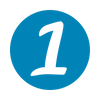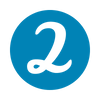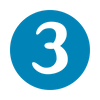Get Started
Register your Domain Name
To choose a domain name, click the “Dashboard” button at the top of this page and log in using your Georgetown Net ID and password. You will be prompted to choose a domain name that will be associated with Georgetown Domains. For example, if you were to register a domain as your name, your website address would end up being “yourname.georgetown.domains”.
After confirming your domain name, confirm the details of your registration in order to move on to the Domains Dashboard, otherwise known as cPanel.
You should receive an email from Reclaim Hosting confirming your registration.
Choose your preferred application
There are many applications you can choose from in order to design and develop a website. Each application is suited to work with different kinds of websites ranging by type such as blogs or wikis, or else by preference. Before choosing your application, please review our security recommendations.
From within cPanel, you can choose one of the web applications to install on your domain. You can either select one of the applications visible underneath the “Applications” heading, or else see a complete list by clicking on “All Applications” We recommend WordPress for a majority of users due to its relative ease of use and popularity on the web.
After clicking on the application you want, look for a button with a “+” next to it labelled “install this application” on the right side of the page.
Install your preferred application
Next up is to decide on where you want to install your application, as well as the username and password you will use to log in to this specific site.
Under the “Location heading, leave the “Directory” field blank if you want to host your website on your main domain “yourname.georgetown.domains”, or if you plan on creating multiple websites you may want to add a project title there, resulting in “yourname.georgetown.domains/project”.
Underneath the “settings” heading, make a note of the username and password you want to associate with this specific site. Each different application (WordPress vs. another app) will have a login screen that looks slightly different, but it’s during installation that we set the username and password for any website you install. While you will always use your Georgetown Net ID to log in to the cPanel Dashboard, this username and password will be used to access your new website.
Click on the “Install” button at the bottom of the page
Log in to your new Website
Once the Installer finishes installing your website, you will see it listed in “My Apps”, where the details for accessing the site are listed. You will see three web addresses below that are important for accessing your site in the future:
- One that is publicly facing
- Another that lets you log in to your website and begin creating
- A third containing documentation for learning how to use your chosen application.
You can use these addresses in your web browser to log in directly without using cPanel, where you can usse the username and password you created earlier to log in to the back end of your new website to begin creating.
You can also can log in to cPanel by clicking on “Dashboard” at the main “georgetown.domains” web page, and then click on “My Apps” to see this summary information for all of your websites. This is helpful for when you forget your credentials, as your Georgetown Net ID and password can get you into cPanel.
If you have any questions about getting started, please email our team at commons@georgetown.edu