A plugin is a piece of code that expands the functionality of software in one way or another. Because WordPress is open source software, there are numerous plugins to allow you to add capabilities to your site. There are many thousands of such pieces of code in the WordPress plugin repository.
WordPress plugin repository
We will show how to install a few popular and commons plugins for our faculty and students, including Analytics and Twitter Feeds.
If you want to be able to track how many people are visiting your site, from where, and other details, then you will need to install some sort of analytics tracking. You’ll need to sign up for an account with Google Analytics first and let them know which website you’re tracking. Then they give you a tracking ID, which you use when you set up your site to be measured.
Go to “Plugins” → “Add New” in the left sidebar. Search “Google Analytics for WP” in the search engine.
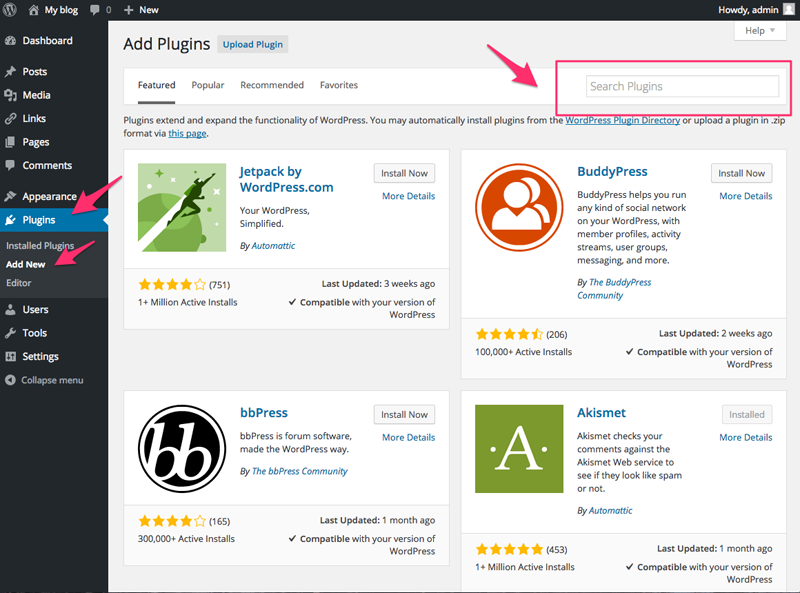
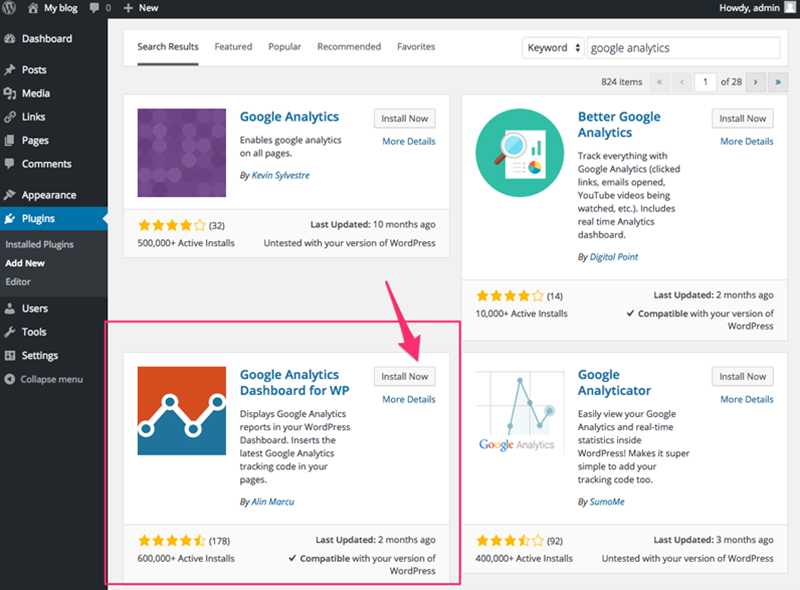
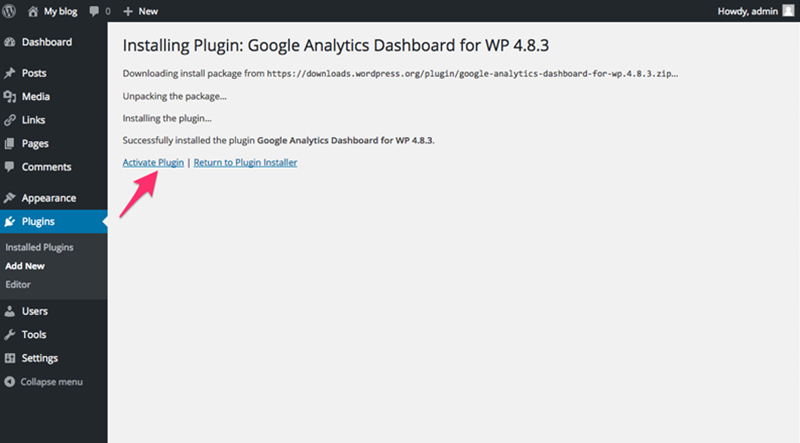
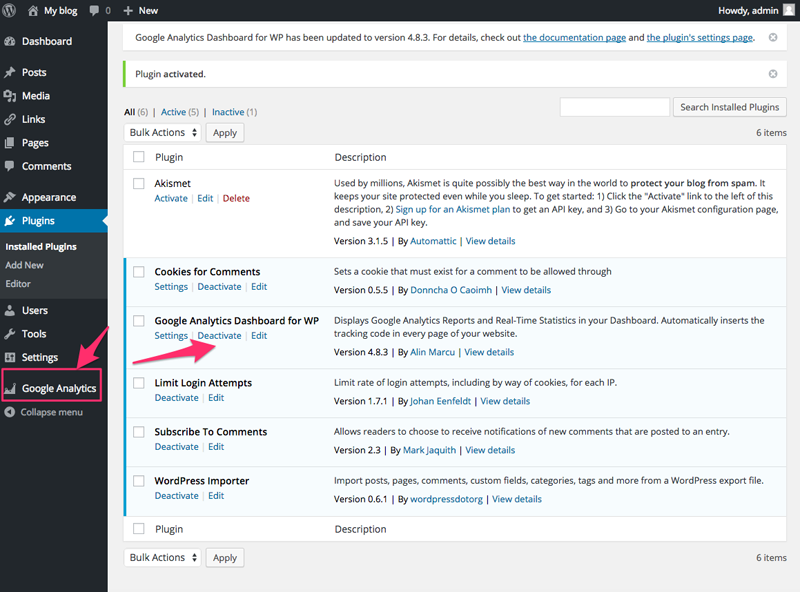
If you want to install a Twitter feed on your site, you can do so manually using the Twitter widget generator but that requires that you log in to your Twitter account, define the kind of feed you want. You can have a feed that shows all of your own or some other user’s tweets, or shows all the tweets from a list of users, or all tweets using a particular hashtag.
Log in to your Twitter and generate the widget from here. Twitter widget generator
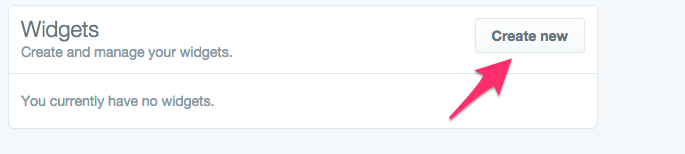
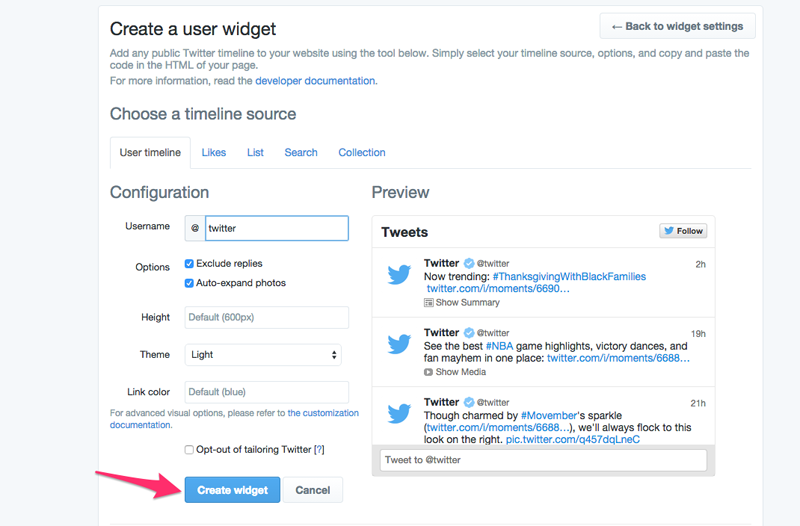
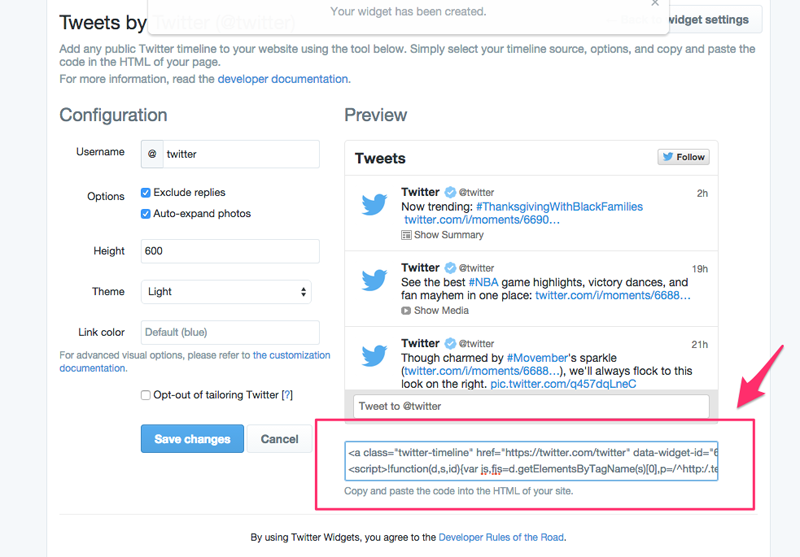
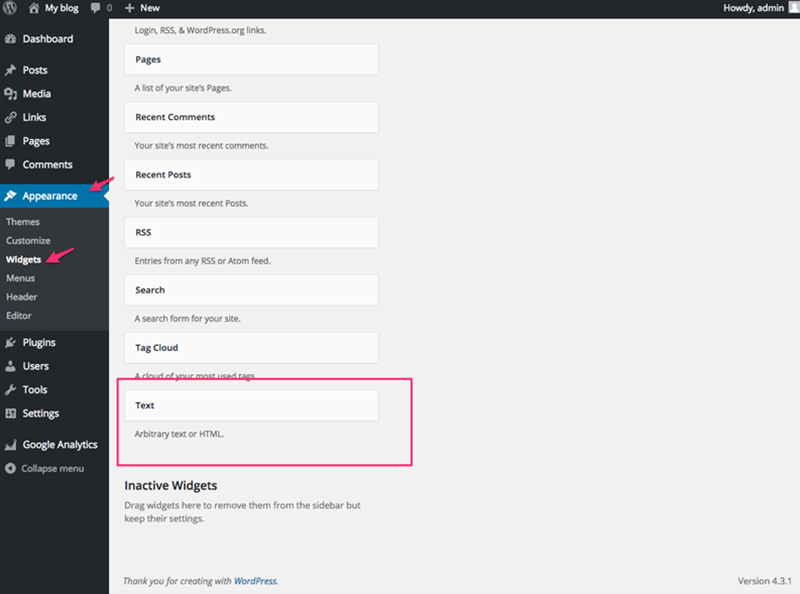
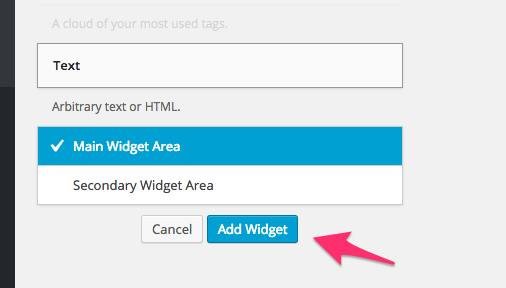
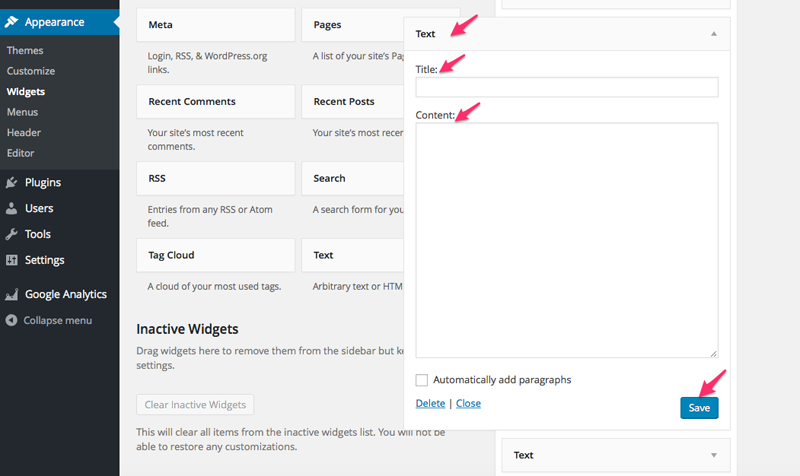
If you need any help, please email commons.georgetown.edu.


